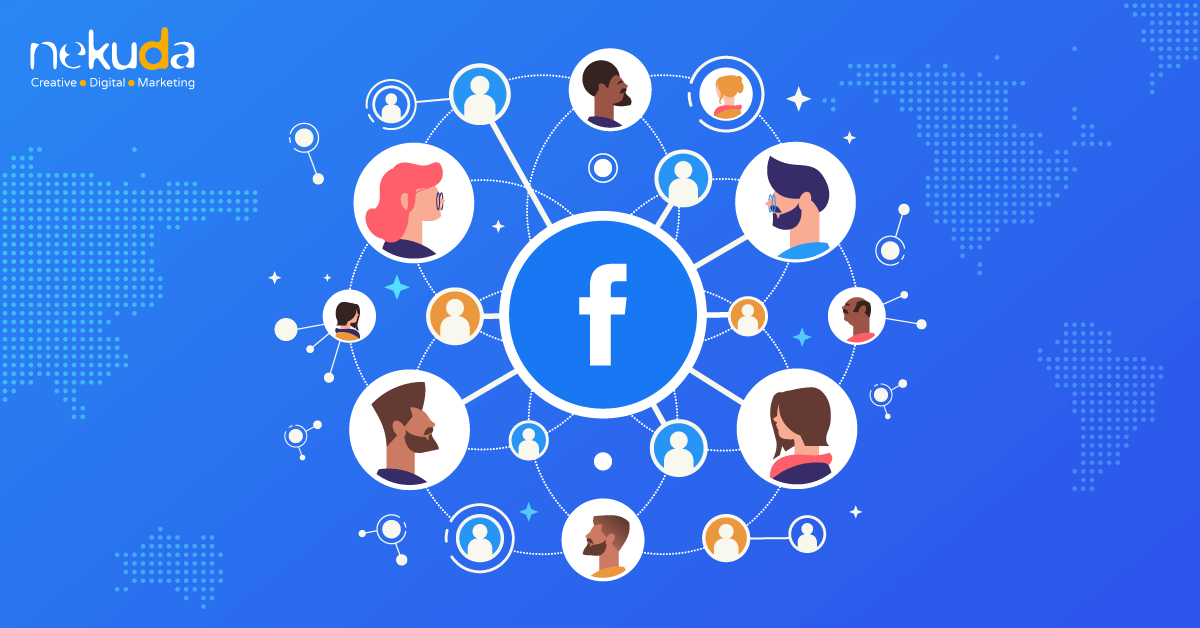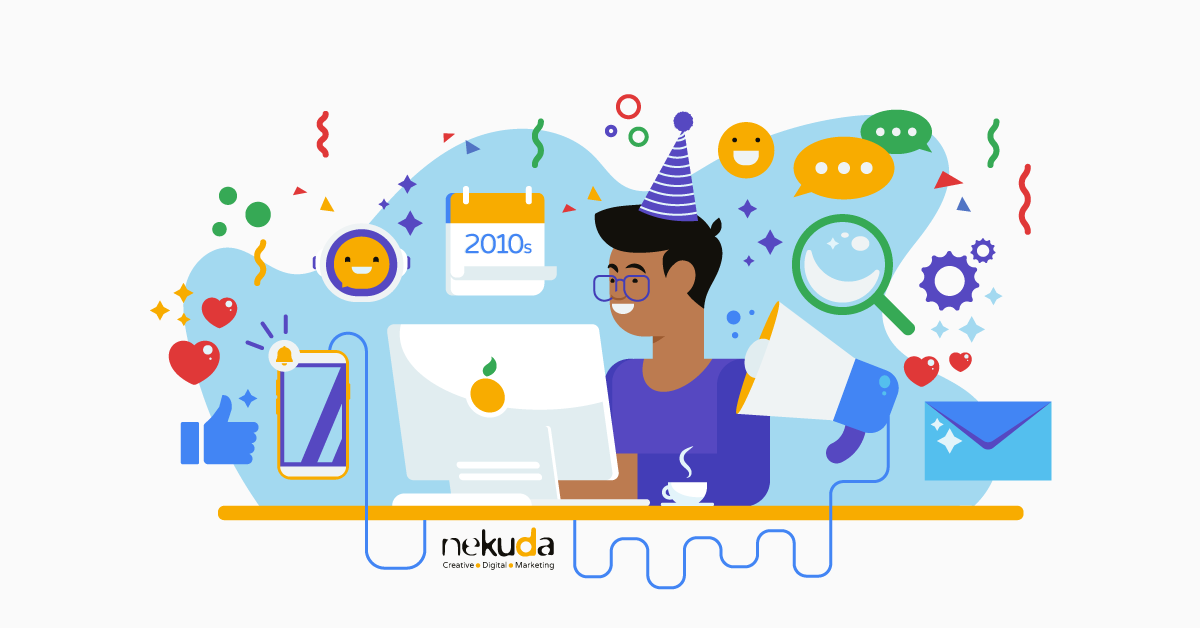How to add Twitter plugins to your website
Most businesses have already realized the importance of social media marketing, which allows the brand to communicate directly with its clients. The social networks have also understood this potential and launched a series of plugins, social buttons, which connects the brand’s website with its social media profile. The social media buttons allow site’s visitors to share content, sign in and follow the brand’s profile on the site.
Twitter has four social buttons: Share a link, Follow, Hashtag and Mention. All buttons can be downloaded on Twitter Buttons page.
Share a Link
The button lets you share a link on your twitter account. The button can be placed at the bottom of a webpage, below an article or a photo.
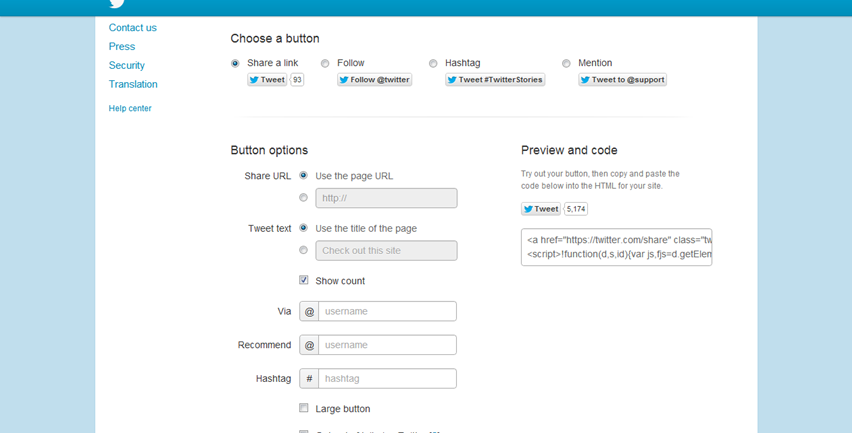
To get the relevant code you should check “Share a link” and then add the URL you wish to share and the additional content which will be added to the link (a title, an introduction or anything else). You will receive an html code that you should copy and paste to your website code.
Follow Button
The Twitter equivalent of the Facebook Like button; clicking this button would automatically make the visitor to a follower of the account, and he start seeing the brand’s tweets on his Twitter homepage.
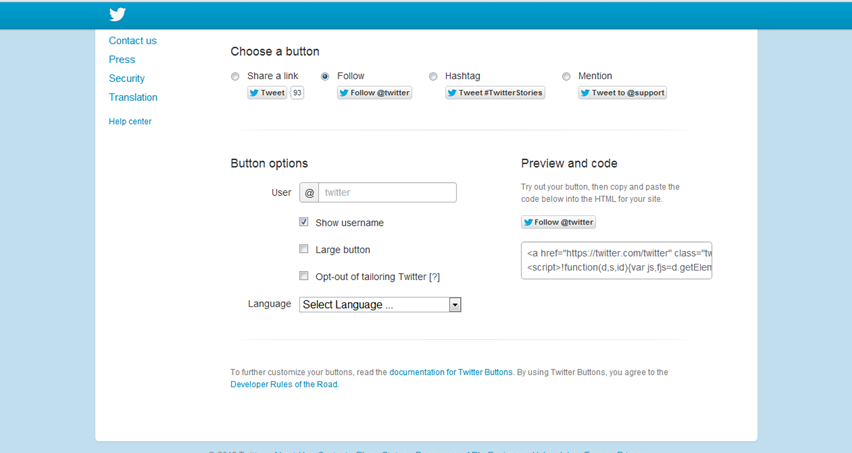
To get the Follow button code you should check it, fill in the Twitter username, check or uncheck Show username, pick the button size and language.
Hashtag
The Hashtag button associates a Twitter conversation with a topic or a keyword by preceding it with the hashtag sign (#). The word which follows a hashtag automatically becomes a link, and a clicking on this link leads to the Twitter conversation mentioning the topic or keyword.
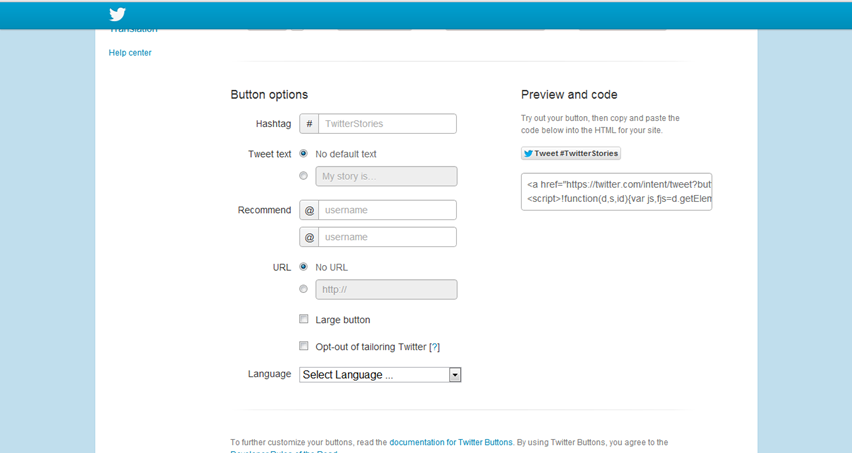
To get the code of the Hashtag button you should check it. Afterwards pick the topic or keyword. The hashtag text should appear as one word, without spaces, even if it includes several words. You can add text that will be added regularly to the tweets, recommend usernames, add URL and select a button size and language.
Mention
Twitter Mention button is similar to Facebook Share button – the Twitter way to address or quote another username.
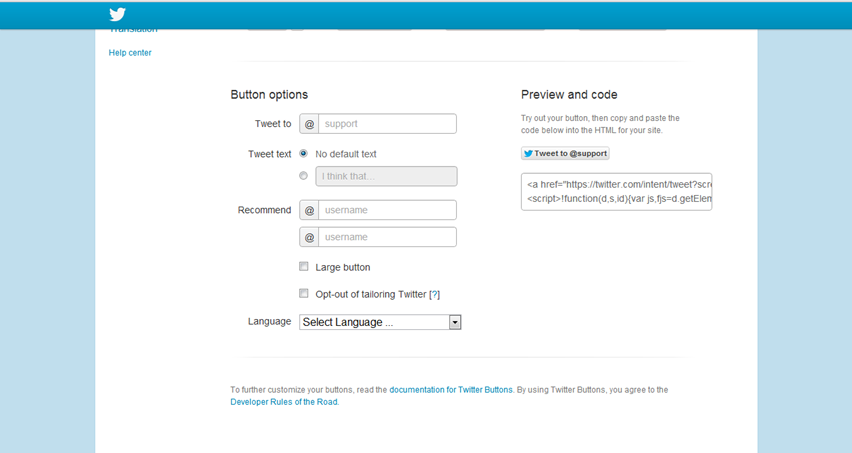
To get the relevant code you should check it, select the username who will be mentioned, add the text that will be added to the tweet, customize the button size and language and finally embed the received on your website.