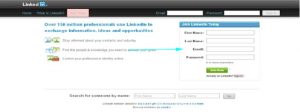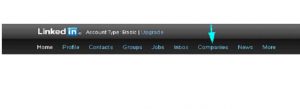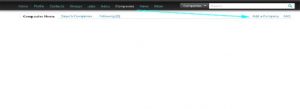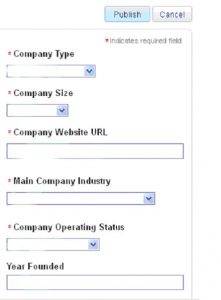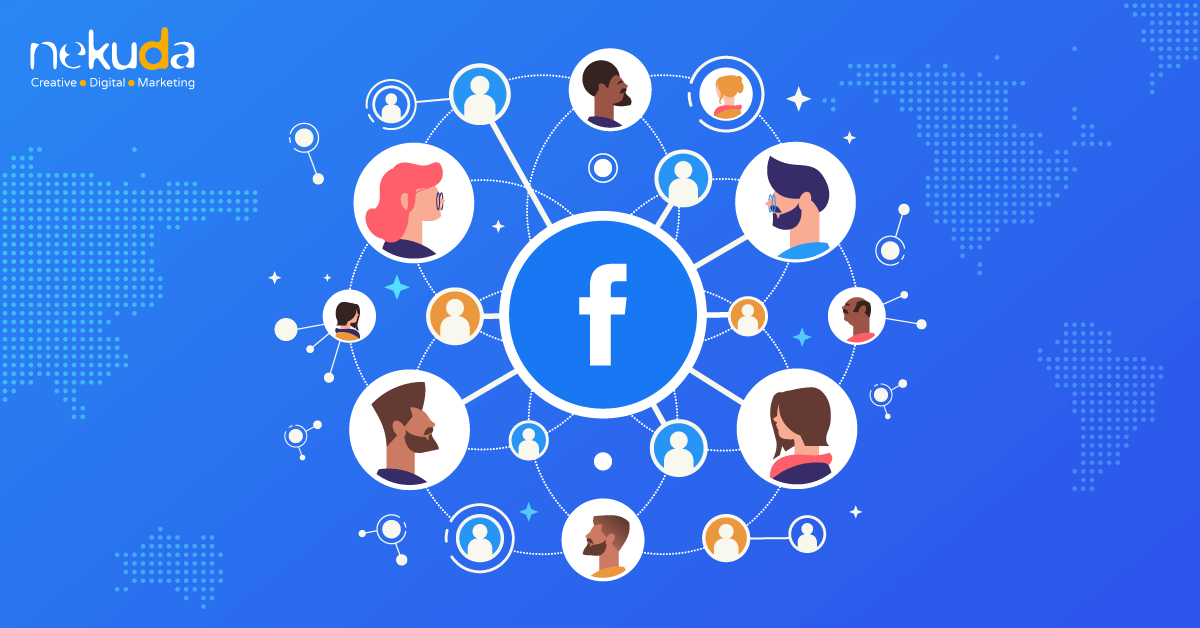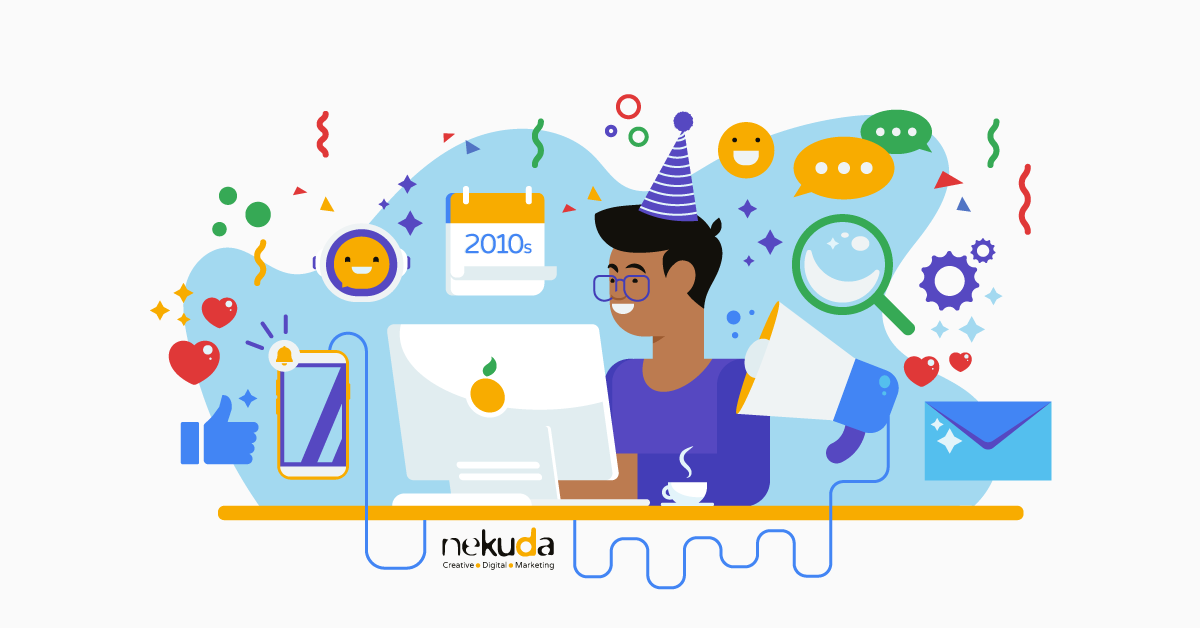How to open a business page on Linkedin
Linkedin is the largest business social network online, with more than 175 million registered users and about 2 million company business pages. Linkedin focus is business and professional networking between users, what makes it the ideal social network for businesses, consultants and service providers of any type, especially those who find it hard to expand their Facebook fan base.
Opening a Business Page on Linkedin
To open a business page you should first sign in to the site (https://www.linkedin.com/) with the same email address ending as the company’s website domain. For example: user@nekuda.co.il.
After verifying the account, click on the Companies tab at the top menu:
Then click on Add a Company:
Afterwards you should fill in the requested details: company’s name and email address, and check the box to approve that the registered is an official representative of the company. After the automatic verification message you can start updating the company’s details.
Company Profile
First fill in the required fields: Company Type (publicly or privately held), Company Size, website, main Industry and the current operating status (whether it is operating, out of business or somewhere in between) and Year Founded.
Overview
Here you should upload extensive and detailed information about the company, upload the company’s logo, write a short description and specify the company’s specialties.
Since Linkedin users will see only the first part of the description, the most important and interesting details should be mentioned at the beginning, include the main keywords and possible a call to action such as Follow us on…, Read useful tips, and so on.
Connections
Once you open a business page, you will be automatically suggested to connect with personal profiles of current and past employees. To approve, click the Connect button. The connected profiles will be displayed to the company’s page visitors.
It is also recommended to approach employees and contact persons without a Linkedin profile and to invite them to join the network using the button Add Connections on the upper left side of the screen.
At this point, you will have a basic Linkedin company profile and you can start adding updates, create professional connections and join relevant discussions.