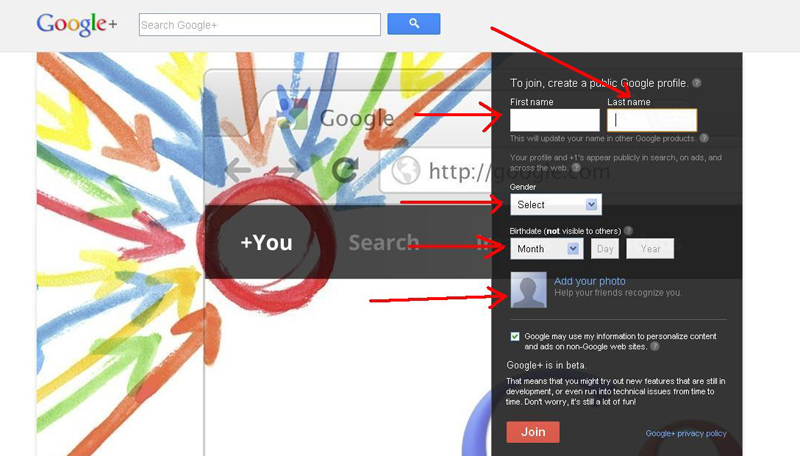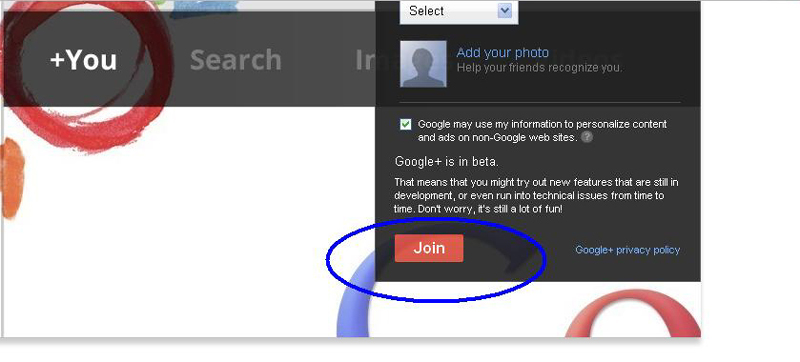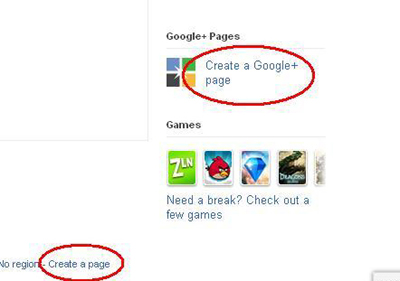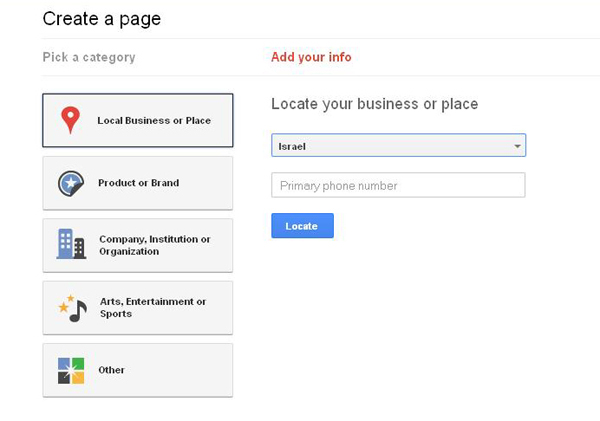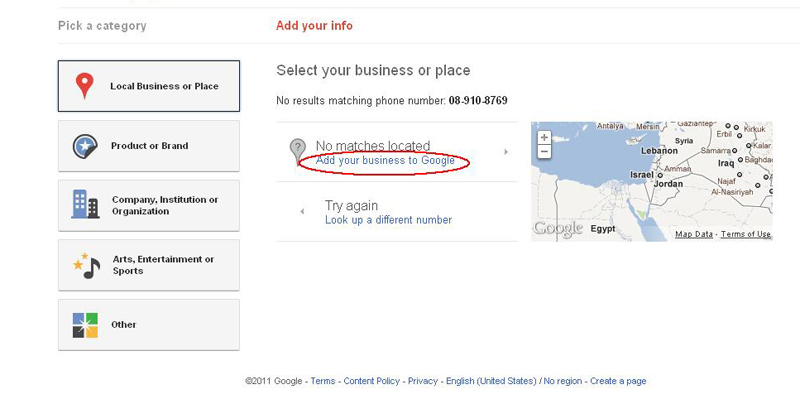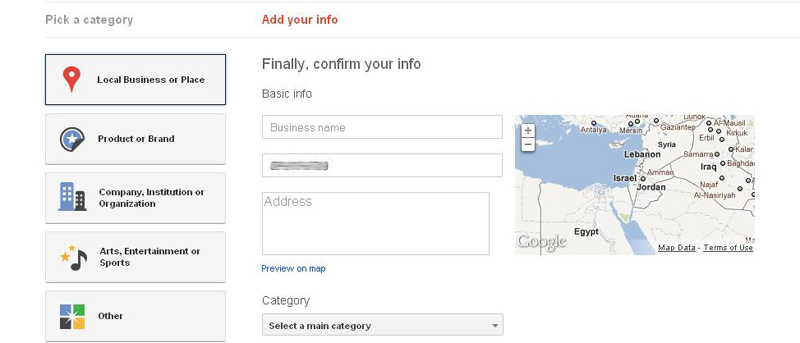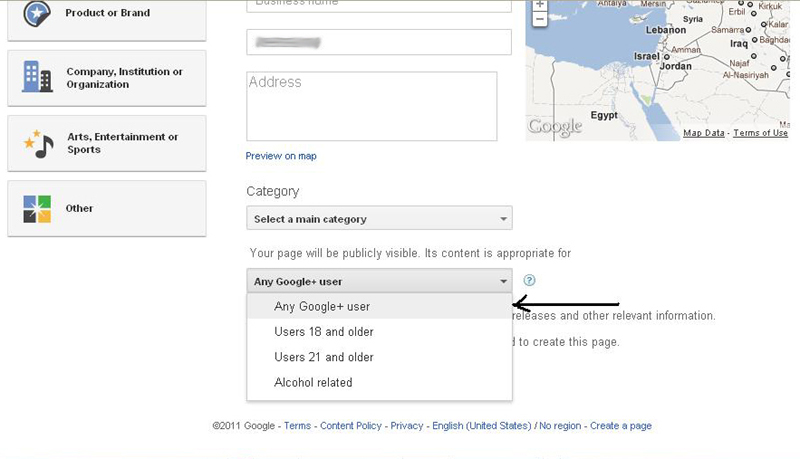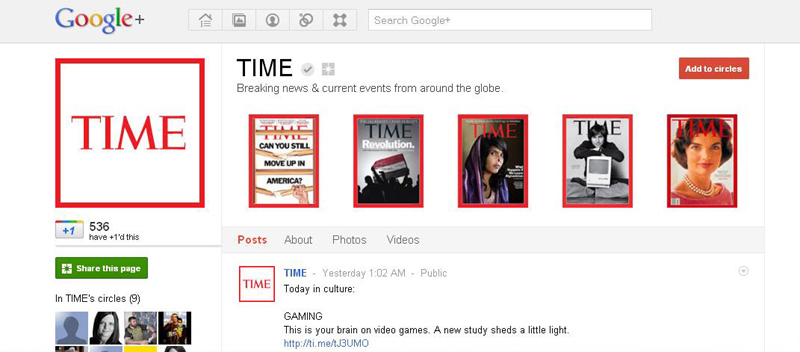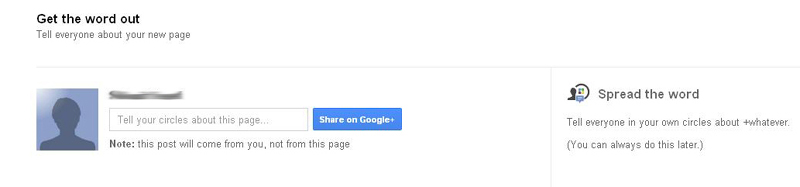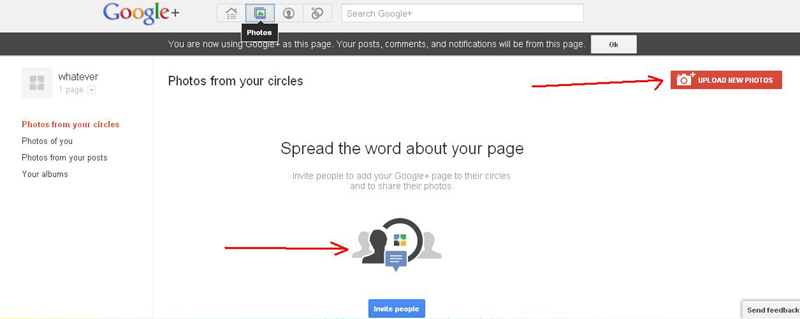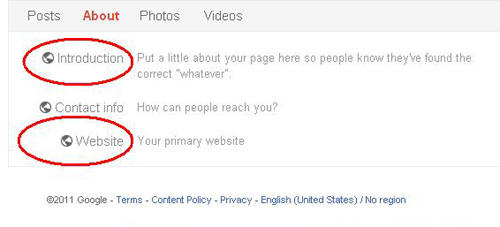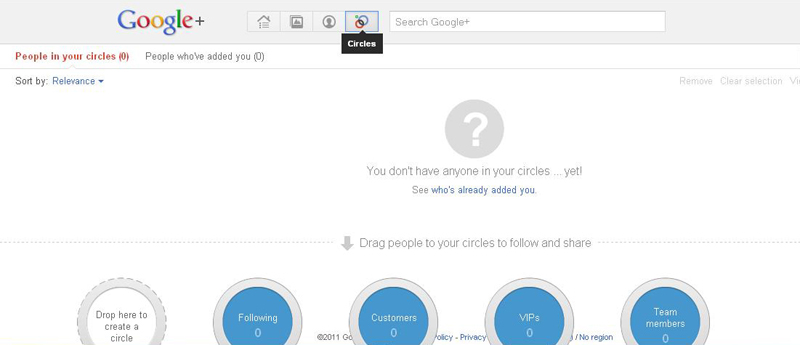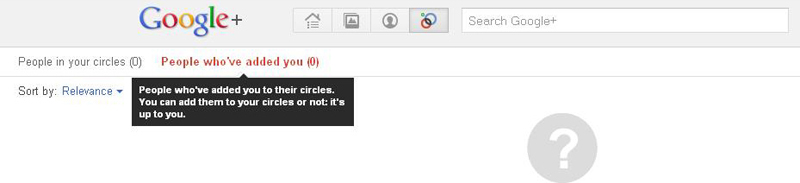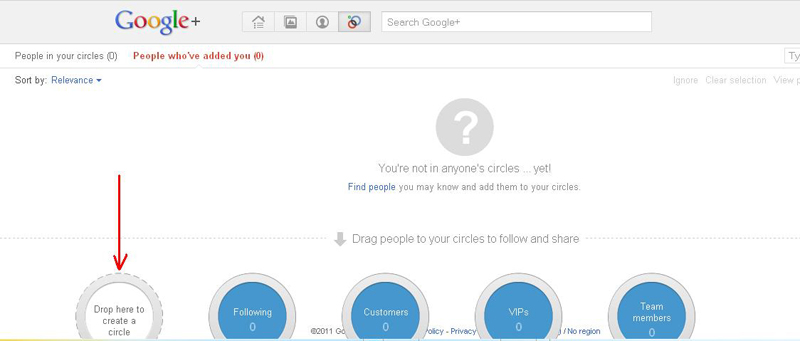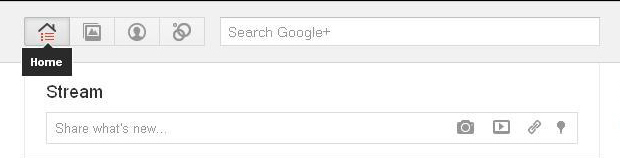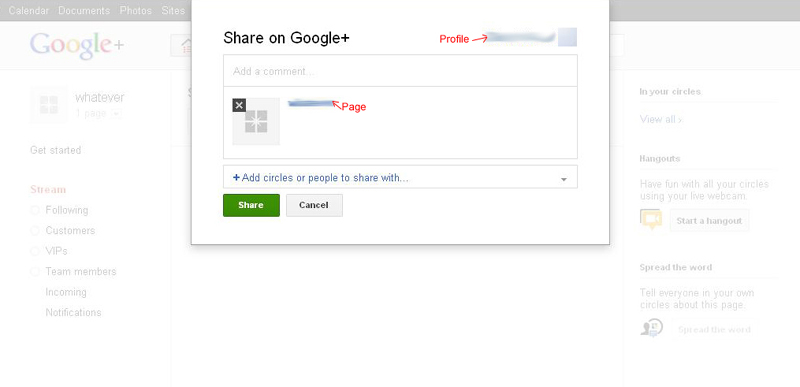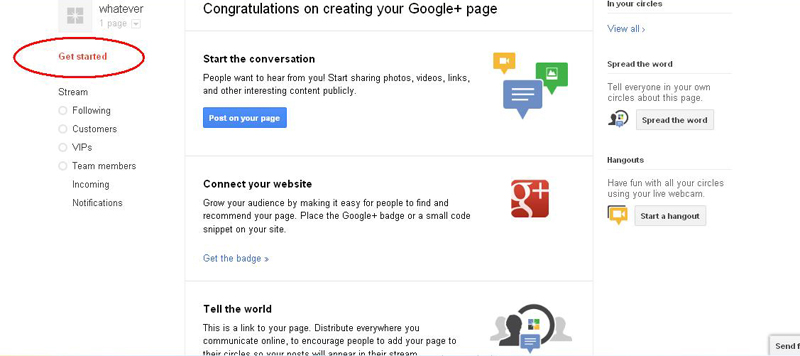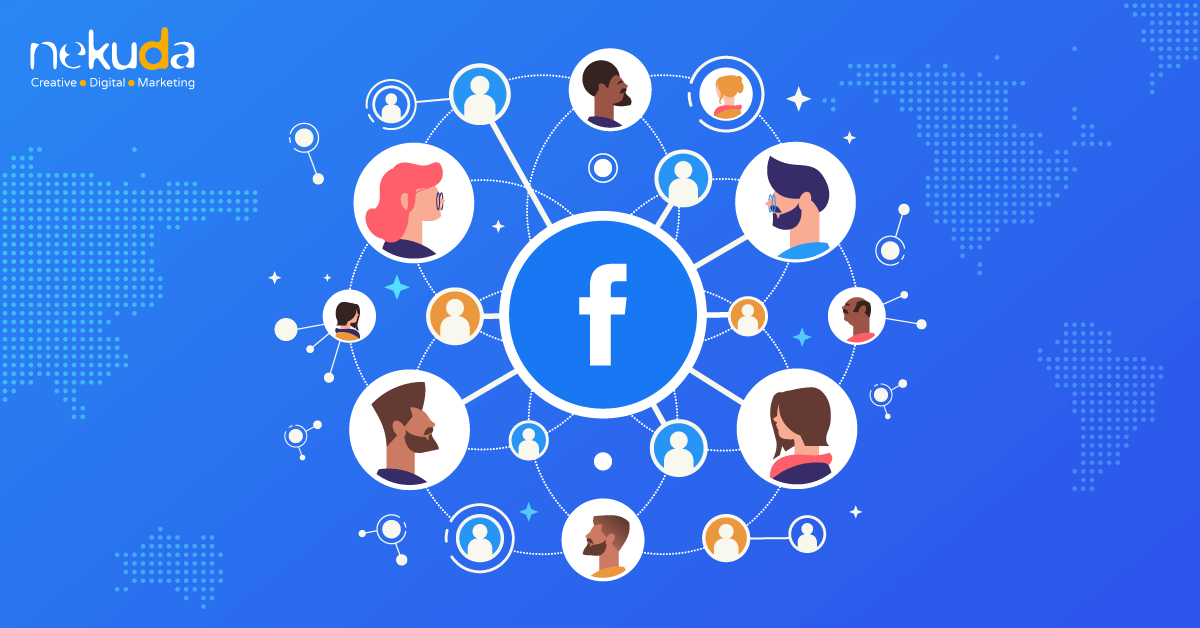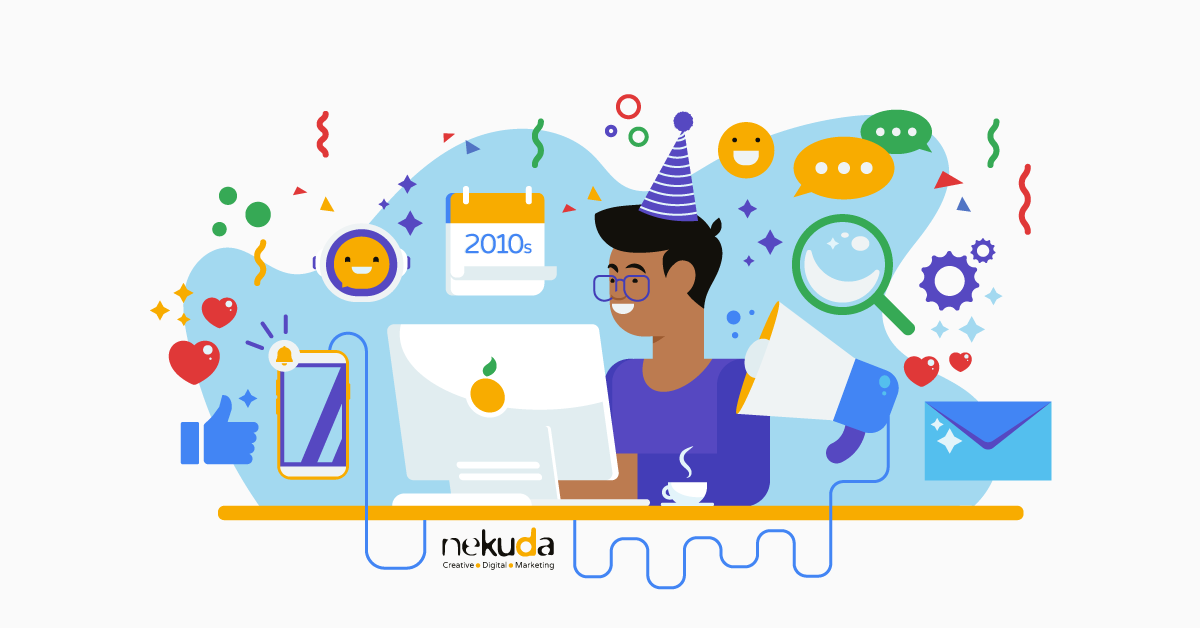How to Open a Business Page on Google+
Open a Google+ Profile
(Skip if you already have a profile on Google+).
To open a business page on Google+ click on http://www.google.com/+/business/ and then on “Create your Google+ Page”.
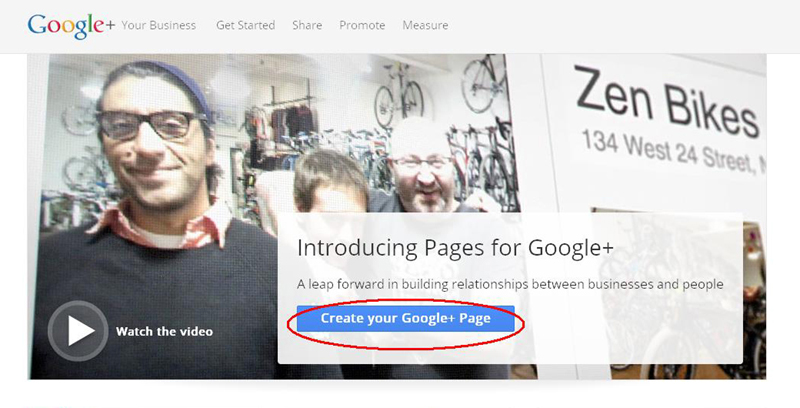 You’ll be asked to sign in with your Gmail account (If you’re not already signed in), and then to open a public Google+ profile (if don’t already have one).
You’ll be asked to sign in with your Gmail account (If you’re not already signed in), and then to open a public Google+ profile (if don’t already have one).
Fill your full name (if you don’t want it to automatically display your name as it appears on your Gmail account), gender and birthday, and click “Join”.
Now you will be directed to your personal profile on Google social network;
Opening a Google+ Page for Business
From the footer or right side menu of your Google+ profile, click “create a page” to create a Google+ page for your business, product, brand, company, organization, or other.
Google+ Page Categories
When creating a new page, you will be first asked to pick a category.
Google+ categories divide into five categories:
Local Business or Place – for businesses that provide services to its neighboring area and want to display their address and phone number;
Product or Brand – for businesses that have several addresses, target global crowds, or are websites, public figures, etc.
Company, Institutions or Organizations – including non-profits
Arts, Entertainment or Sports – for music albums, books, sporting events, blogs, and so on.
Other – for any page that does not fit in other categories.
When creating a page for a local business, the process is different:
Local Business or Place
pick “Local Business or Place”; fill in your home phone number (without an international area code), and Google will try to locate your business on the map. If the phone number is not recognized, simply click on “Add your business to Google”.
Fill in your business name, address, select a category (entertainment, banking, food, etc), choose an age restriction for the page viewers (18+, 21+, alcohol related, or anyone) and click “Create”.
You’ll get an automatic message reminding you that you are now signed in as a page and not as your personal profile, meaning that any messages will be attributed to your page identity.
Editing Google+ Page
1. Tagline: you can add short sentence that describe your business/brand. For example:
2. Add a profile picture
3. “Spread the Word” – use your personal profile connections to inform about the new page.
4. Photos: upload additional photos, and invite people to add your page to their circles (the list of pages they follow and receive their updates on their Google+ feed) and upload photos themselves.
5. Profile
Edit your profile (the “About” tag) to provide more details about your page.
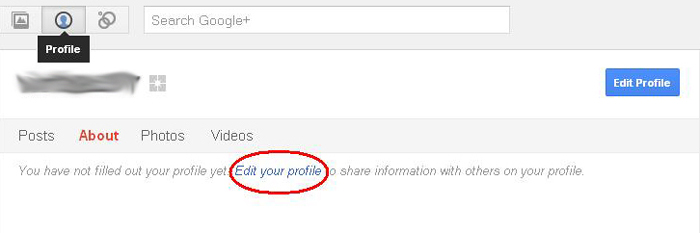 Note that this is the most important part from the SEO perspective; in the “introduction” you can add a short description with anchor links from keywords and place an additional link as “Website”.
Note that this is the most important part from the SEO perspective; in the “introduction” you can add a short description with anchor links from keywords and place an additional link as “Website”.
6. Circles
“Circles” is Google+ definition of group of contact persons. The people (or pages) on your circles will receive your updates.
As a page, you cannot add people to your circles before they have added your page (your brand, company, artist, etc) to their circle. You can see who has added you by clicking on the “People who’ve added you” tab, at the top left menu.
You can organize the people on your circles in groups. Google+ default options for pages is “Team Members”, “VIPs”, “Customers” and “Following” (for people you want to get updates from although you don’t have personal or commercial relation), but you can create a new circle according to your preference.
What if there are 0 people who’ve added you?
– Click “Home” and then on “Spread the Word”.
– You’ll be returned to your personal Google+ profile, and you’ll be able to contact the people on your circles and let them know about your newly opened page.
– To spread the word among your off Google+ connections:
o Click “Get started” on the left menu to continue promoting your Google+ page.
o Distribute the direct link to your online connections
o Place a Google+ badge on your website according to the instructions provided on Google+.
Google+ Page activity
Once a Google+ page has been opened, you can maintain a regular activity by:
1) Post: where you can add text, photo, video, link or location to your stream. The content will be viewed by your circles and search engines.
Example:
2) Hangouts: Google+ enables you to virtually meet your customers create virtual conversations with the people on your circles using a webcam. This feature requires installing a Google voice and video plugin.